A webmaster’s experiences with Elementor page builder
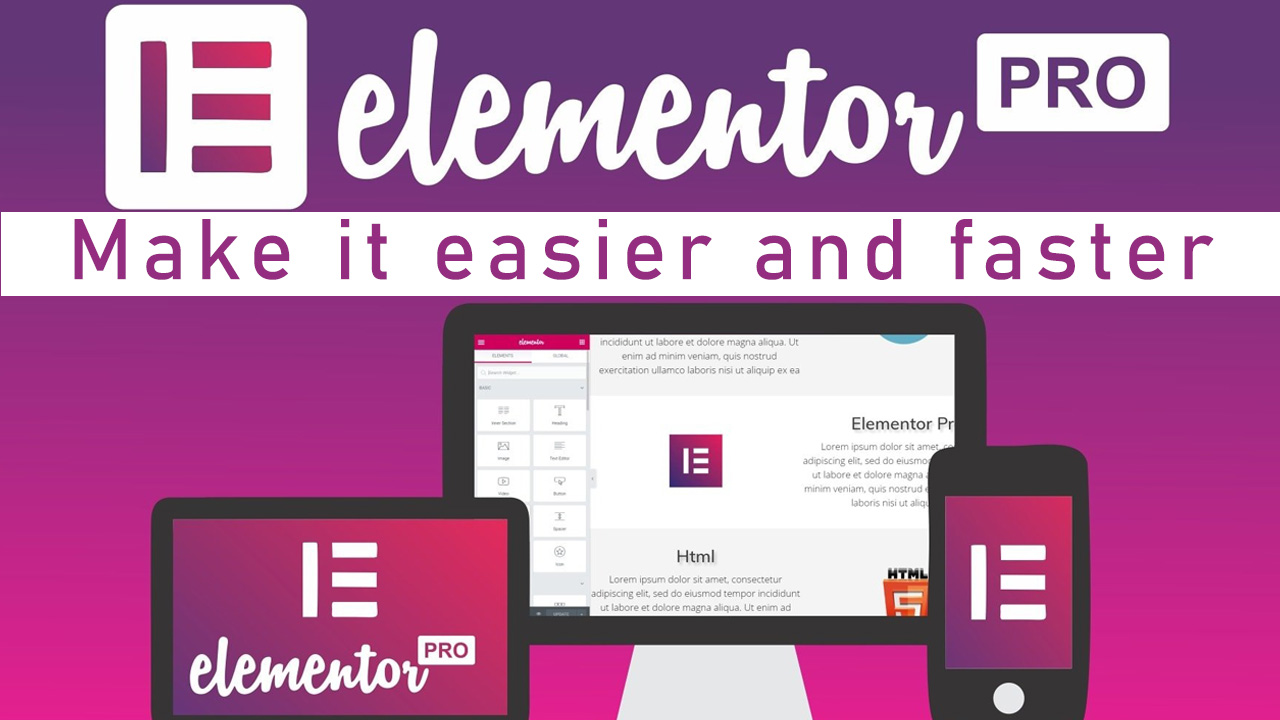
Elementor Page Builder: A Webmaster’s Hands-On Review and Guide
As a webmaster who has spent years juggling WordPress themes, plugins, and endless lines of CSS, discovering Elementor was like finally breathing fresh air. Elementor quickly became my go-to tool. In this article, I’ll share my personal experience with Elementor—what it does well, where it falls short, and why it has become a favorite among webmasters worldwide.
What Exactly Is Elementor?
Elementor is a drag-and-drop WordPress page builder that allows you to visually design websites without touching code. From the perspective of a webmaster, it’s a lifesaver. Instead of patching together custom CSS for every client request, Elementor lets me adjust layouts, typography, and functionality directly inside a live editor. It’s fast, intuitive, and gives you near-complete creative freedom.
Why Webmasters Love Elementor
From experience, here’s why Elementor has become a cornerstone tool for many of us:
- Visual design freedom: You’re not stuck with a theme’s limited settings anymore.
- Huge widget collection: From forms to price tables, Elementor covers most needs.
- Client-friendly: Non-technical clients can make small edits without compromising the site’s integrity.
- Consistent results: Sites look good across desktop, tablet, and mobile with minimal tweaking.
- Community and ecosystem: If you hit a roadblock, there’s always a tutorial or plugin to help.
Getting Started: The Webmaster’s Workflow
Here’s the typical flow I use when building a site with Elementor:
1. Installation
Search for “Elementor” in the WordPress plugin directory, install, and activate. That’s it—you’re ready to design.
2. Picking a Theme
I often use lightweight themes, such as Hello Elementor or Astra. They integrate smoothly and keep the site fast.
3. Editing Pages
Click Edit with Elementor, and the live editor opens. This is where I drag widgets, adjust spacing, and tweak typography in real-time.
4. Templates and Kits
For clients on tight deadlines, Elementor’s template kits are a lifesaver. I grab a design that matches their industry, then customize branding details.
Elementor Free vs. Pro: My Honest Take
As someone who has managed both small personal blogs and large client sites, I can confidently say that, in my experience, Free is fine for hobby projects, but Pro is essential for client work. Features like Theme Builder and Popup Builder save me hours and deliver professional results. Additionally, the premium version includes many widgets and options that are not available in the free version.
Best Elementor Features From a Webmaster’s Perspective
- Theme Builder: Lets me design headers, footers, and blog layouts without hacking PHP files.
- Form Builder: I can create custom lead capture forms and connect them to Mailchimp or ActiveCampaign.
- WooCommerce Builder: Perfect for eCommerce clients who want unique product and checkout pages.
- Popup Builder: Great for promotions, lead magnets, or exit-intent popups.
- Global Widgets: Make one change to a widget, and it updates across the whole site—huge time-saver.
Pros and Cons (From Real Use)
- Pros: Flexible design, fast client delivery, massive community, reliable updates.
- Cons: The tool can feel heavy if misused, clients sometimes over-edit layouts, and the Pro license incurs annual costs.
Optimization Lessons I Learned
One mistake I made early on was overloading pages with animations and large images. Elementor can tempt you to add “just one more widget.” Over time, for years, I’ve left behind other page builders like Visual Composer and simpler, more classic tools—and I’ve relied entirely on Elementor. If you’re a WordPress user, you should know by now that Elementor is among the very best options out there. Whether you’re building landing pages, product pages, archives, or blog posts, it won’t let you down. With its wide range of tools and widgets, it’s always there to support you.
That said, you need to be careful in how you use it. Not every widget is worth adding to your page. Heavy elements packed with flashy effects and animations may look appealing, but they don’t always serve your website well. The smarter approach is to design pages thoughtfully, focusing on simplicity and usability. The era of overwhelming animations, excessive colors, and cluttered layouts is long gone. Crowding your site with such elements will only make it feel outdated—and worse, it will slow it down.
Remember this: every time you drag a widget into your page, you’re essentially adding another chunk of code. When visitors load that page, their computer has to process all of it. The more effects and motion you stack up, the heavier your site becomes, and the slower it loads. So the golden rule is this: use Elementor’s widgets wisely and sparingly.
I strongly recommend taking inspiration from well-established websites. Study their layouts carefully and follow best practices. Keeping to design standards at every stage of your online activity will set you apart.
Finally, if you’re using WordPress and Elementor, don’t forget about caching plugins. These are essential for speeding up your website. There are many great options in the WordPress repository, such as WP Rocket and W3 Total Cache. By enabling caching, you can ensure your pages load faster and deliver a smoother experience for your visitors.
I learned these golden rules:
- Stick to clean, minimal layouts—clients appreciate speed more than flashy effects.
- Always compress images before uploading.
- Utilize caching plugins, such as WP Rocket, to maintain your site’s speed.
- Test responsiveness on both tablets and phones before handing the site over.
Final Thoughts From a Webmaster
Elementor isn’t perfect, but it has revolutionized my workflow. I can now deliver beautiful, functional WordPress websites faster, with fewer headaches, and at a higher level of quality. Whether you’re running your own site or managing multiple client projects, Elementor deserves a place in your toolkit.
Next Step: Install the free version, play with templates, and upgrade to Pro when you need more advanced control. The sooner you learn Elementor, the sooner you’ll build sites that feel truly custom without endless coding.
FAQ: Elementor Page Builder
1. Is Elementor suitable for professional websites?
Yes. Many agencies and freelancers rely on Elementor to deliver professional, scalable WordPress websites quickly.
2. Can I switch from Elementor later?
Yes, but keep in mind that some styling may not carry over if you uninstall Elementor. Plan carefully before switching.
3. How much does Elementor Pro cost?
It starts at $59/year for one site. If you manage multiple websites as a webmaster, higher-tier plans are available.
You May Also Like:
While exploring tools like Elementor for building websites, it’s also worth expanding your toolkit with other powerful resources. For example, if you’re curious about workflow automation, don’t miss our step-by-step guide on How to Install n8n: Full Guide for Beginners and Developers. And suppose performance matters to you as much as design. In that case, you’ll appreciate our recommendations in Best Lightweight Apps for Old PCs: Speed, Simplicity & Efficiency, where we cover apps that help older machines run faster without unnecessary bloat.
