how to install windows 11 from USB
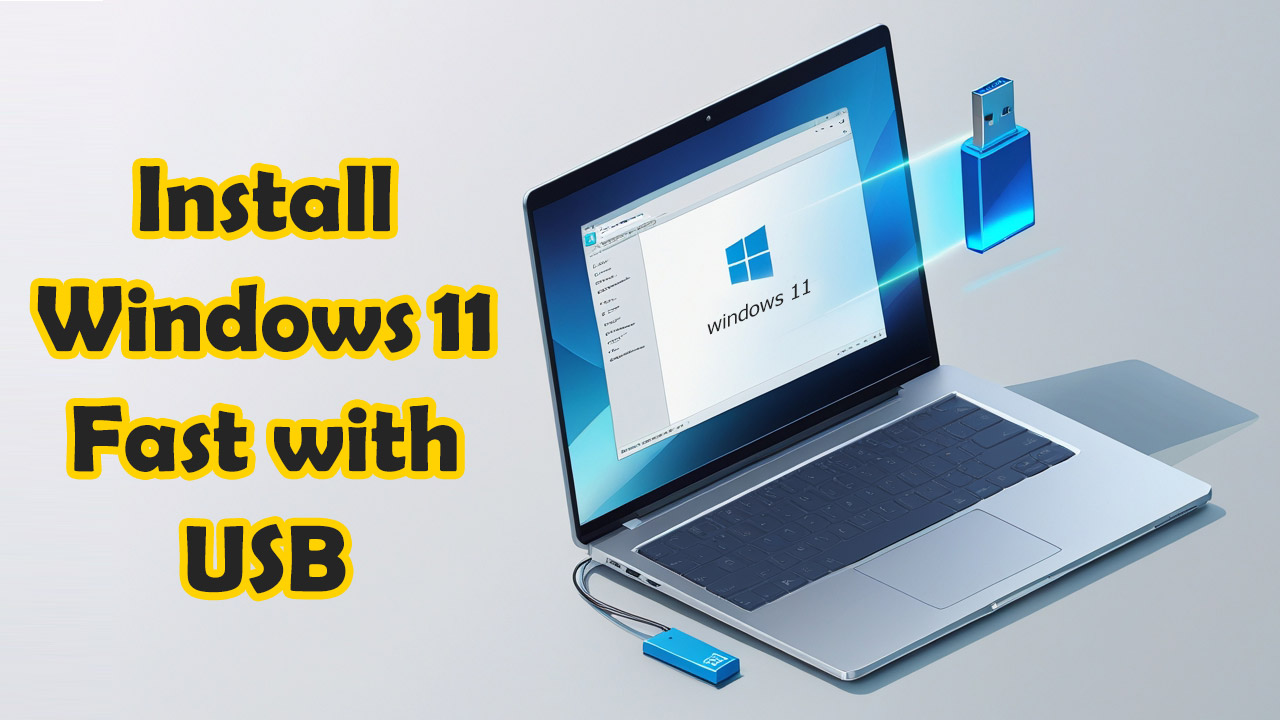
How to Install Windows 11 from USB: Step-by-Step Guide
Installing Windows 11 from a USB flash drive is one of the easiest and most reliable methods for performing a clean installation or upgrading your system. This step-by-step guide will walk you through the full process of creating a bootable USB and installing Windows 11 on your PC.
System Requirements for Windows 11 Installation
- 64-bit processor with 1GHz or faster speed and 2 or more cores
- 4 GB RAM or more
- 64 GB of free storage or more
- UEFI firmware with Secure Boot capability
- TPM version 2.0
- Internet connection for activation and updates
Step 1: Create a Bootable USB Drive
Method 1: Using the Microsoft Media Creation Tool
- Go to the official Windows 11 download page.
- Download the Media Creation Tool.
- Launch the tool and choose “Create installation media (USB flash drive, DVD, or ISO file).”
- Select language, edition, and architecture (64-bit).
- Choose “USB flash drive” and pick the correct device.
- Wait until the tool finishes creating your bootable USB.
Method 2: Using Rufus and Windows 11 ISO
- Download Rufus and the official Windows 11 ISO file.
- Insert a USB flash drive with at least 8 GB of space.
- Launch Rufus, select the ISO, and click Start.
- Choose the GPT partition scheme (for UEFI) and NTFS file system if prompted.

Step 2: Boot from the USB Drive
- Insert the bootable USB into your target PC.
- Restart the computer and enter BIOS/UEFI (usually by pressing DEL, F2, or ESC).
- Change the boot order to prioritize the USB device.
- Save changes and reboot. The system should boot from the USB.
Step 3: Begin Windows 11 Installation
- Select your language, time, and keyboard layout, then click “Next.”
- Click “Install now.”
- Enter your product key, or click “I don’t have a product key.”
- Select the correct edition of Windows 11 and accept the license terms.
- Choose “Custom: Install Windows only (advanced).”
- Select the drive or partition where Windows will be installed.
- Click “Next” to begin the installation process.
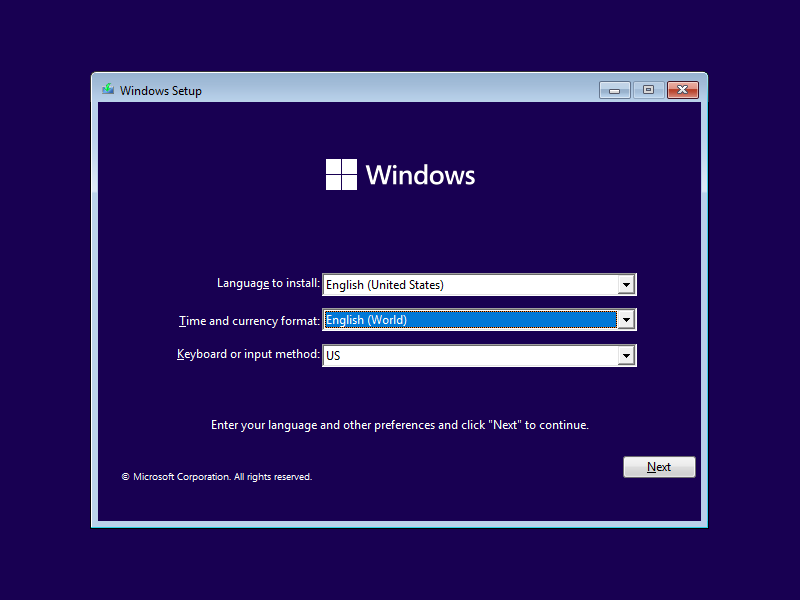
Step 4: Complete the Setup
- The system will reboot multiple times during the installation process.
- Choose your region and keyboard layout when prompted.
- Sign in with a Microsoft account or create a local account.
- Configure privacy settings and wait for setup to complete.
Post-Installation Tasks
- Check for Windows Updates.
- Install hardware drivers and graphics card drivers.
- Restore backed-up data if needed.
- Activate Windows 11 if required.
Troubleshooting Tips
- USB not recognized: Ensure the USB drive is formatted as bootable and check the boot order in the BIOS.
- TPM or Secure Boot errors: Enable them in UEFI/BIOS settings.
- No drives detected: Click “Load Driver” during setup and add storage controller drivers.
- After completing the Windows installation, it is necessary to perform a complete update for the operating system and drivers through the Windows Update section, as many important updates, including security updates, are available from this section. Finally, restart the system to complete the installation.
- Be sure to pay attention to the minimum hardware requirements that Windows 10 and 11 require to avoid system slowdowns and fatigue while working in the Windows environment.
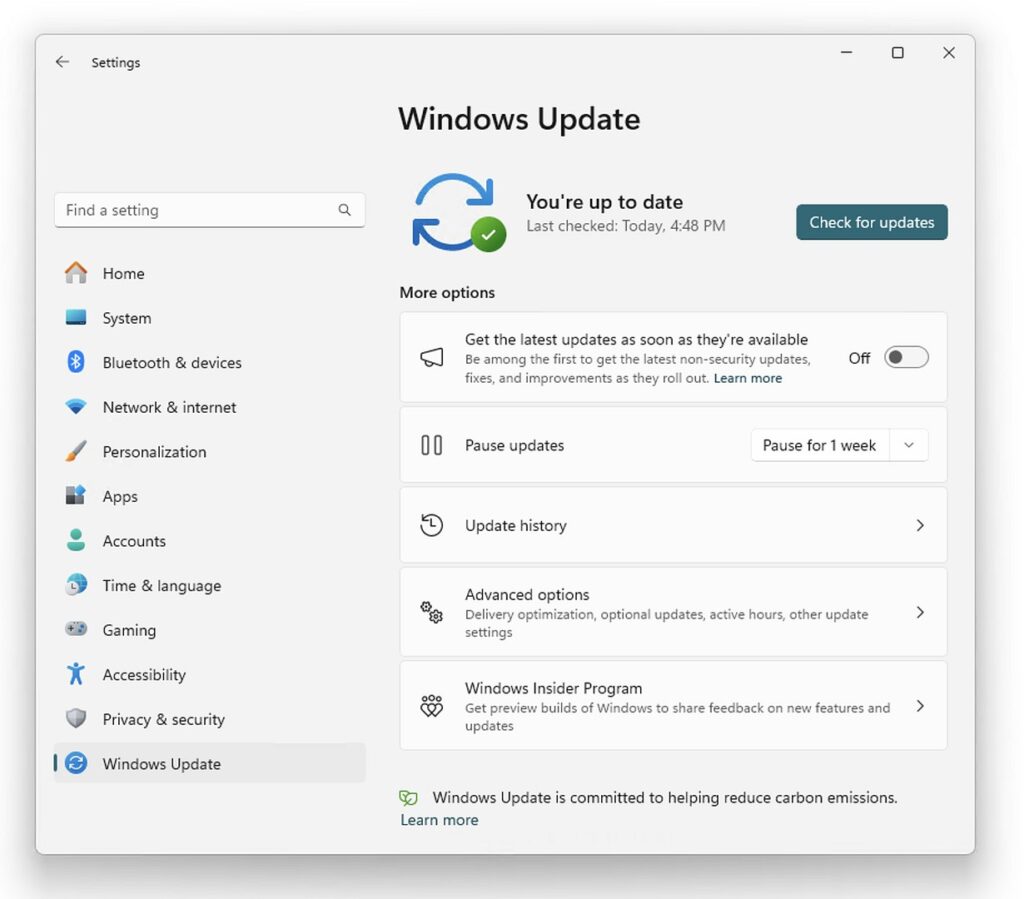
You May Also Like :
Growing your online presence starts with smart tools, and Boost your SEO on YouTube and other platforms with free online tag generator tools shows you exactly how to optimize content for maximum reach. But keeping your system in top shape is just as important — especially when unexpected problems arise. In such cases, How to Fix Common Windows Update Errors (Full Guide with Error Codes & Solutions) provides step-by-step solutions to keep your updates running smoothly.
If your PC is feeling sluggish, How to Speed Up Windows 11 Instantly – 20 Tips That Actually Work offers practical tweaks for better performance without extra cost. And for users exploring automation and workflow efficiency, How to Install n8n: Full Guide for Beginners and Developers walks you through the setup process so you can streamline tasks with ease.
