A webmaster’s guide to WordPress and having a site without coding
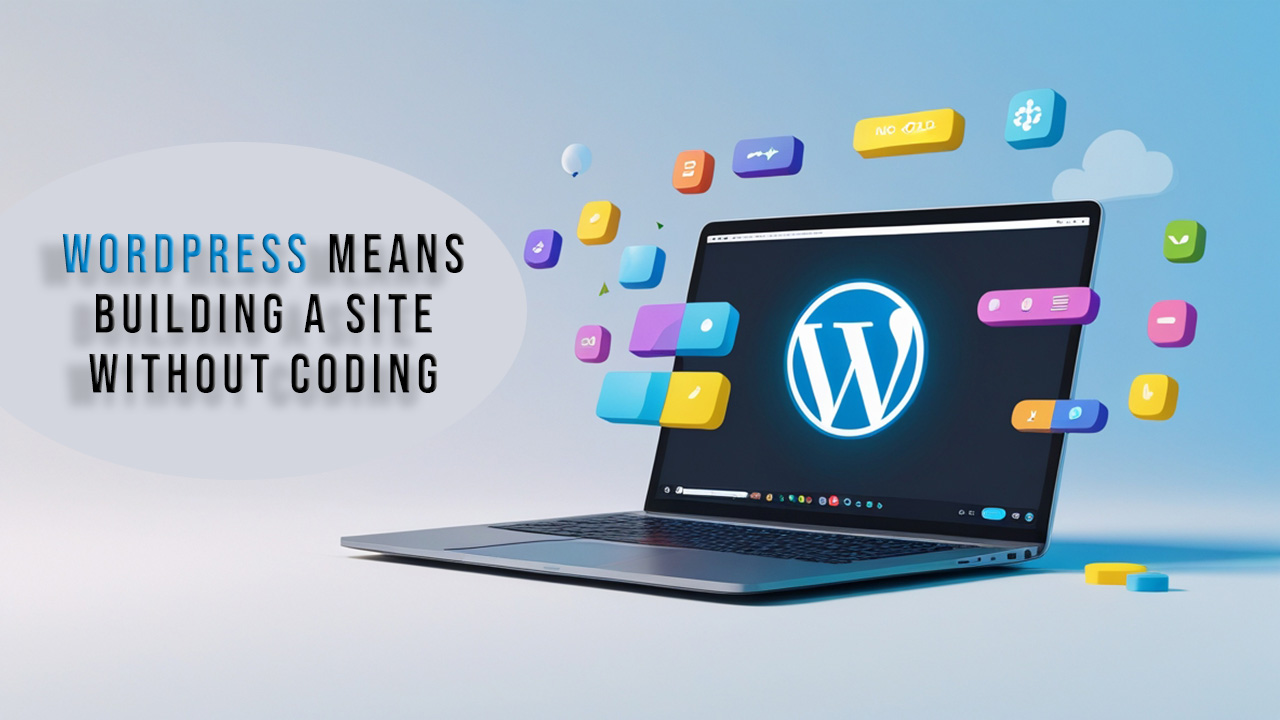
How to Build a Professional Website Without Coding Using WordPress
When I was running my traditional business, I began to consider expanding beyond my local store seriously. I wanted an online presence for my business, but honestly, I didn’t know where to start. At that time, I hired a web design company and signed a contract with them. After a lengthy, frustrating process marked by trial and error, they delivered a website riddled with messy code. And the ironic part? This was considered one of the “better” companies and came with a hefty price tag. The final result fell short of what I had envisioned, and the website performed poorly overall.
It was a pure coincidence that, during a training class, I first heard about WordPress as both a content management system and a no-code website builder. When I discovered that I could build my own website at home with just a few clicks—without needing to know how to code—I was blown away. That moment was a turning point, and I decided to dive deep into learning WordPress. Looking back, I realize that if I had discovered it sooner, I could have saved a significant amount of time and money.
Why WordPress Is the Go-To Platform for Non-Coders
WordPress makes website building accessible for everyone. It combines user-friendly features, drag-and-drop builders, and thousands of themes and plugins. This flexibility allows anyone, regardless of technical background, to design a professional and fully functional site.
- Accessibility: Beginners can get started in hours, not weeks.
- Affordability: Compared to hiring developers, WordPress is a budget-friendly option.
- Scalability: Your site can grow from a small blog to a complete e-commerce platform.
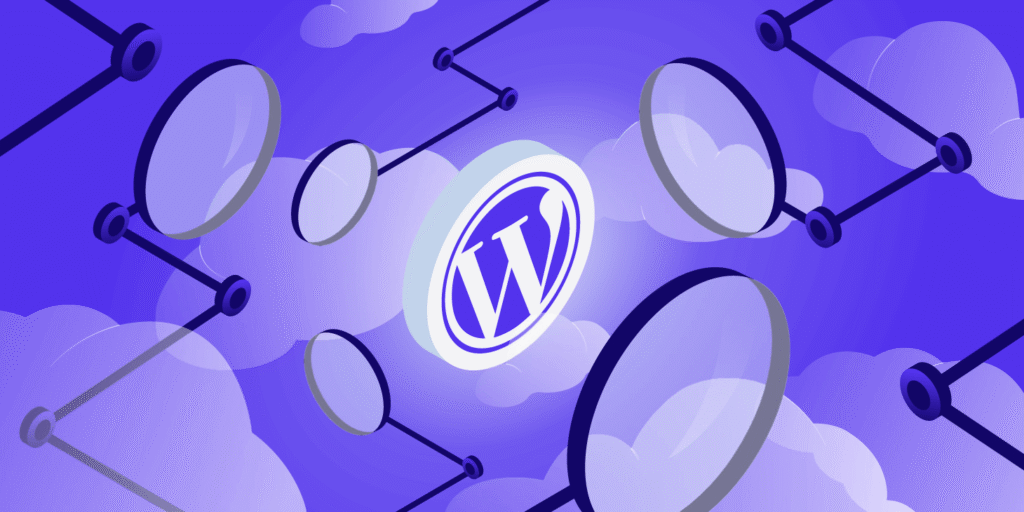
Step 1: Choose the Right Hosting and Domain
Your journey starts with selecting a reliable hosting provider and a domain name that reflects your brand. Hosting services like Bluehost, SiteGround, or Hostinger often provide one-click WordPress installations, making the process quick and painless.
Pro Tip:
- Think long-term. Instead of something like “JohnsBakery2023.com,” go with “JohnsBakery.com.” A timeless domain will serve your brand better in the long run.
- Avoid purchasing expensive hosting services upfront, especially if you’re starting and haven’t generated any traffic on your website yet.
- Have a service like Uptimerobot active for your site so that you are notified immediately if the service goes down. If your site becomes inaccessible for an extended period during the month and you are aware of its health issues, but the hosting company does not provide a clear explanation, consider obtaining a server from another company.
Step 2: Install WordPress
Most hosting companies make installing WordPress a breeze. Within minutes, your dashboard will be live and ready for customization. It feels as simple as logging into a new social media account—intuitive menus and straightforward navigation.
Numerous free WordPress installation tutorials are available online.
Step 3: Pick a Theme That Matches Your Brand
WordPress offers thousands of free and premium themes. For my first e-commerce store, I chose emallshop, which is a lightweight and easy-to-customize theme. Other popular options include OceanWP, GeneratePress, and Neve.
| Theme | Best For | Price | Ease of Use |
|---|---|---|---|
| Astra | Business & E-commerce | Free / Premium $59+ | ★★★★★ |
| OceanWP | Portfolio & Creative | Free / Premium $54+ | ★★★★☆ |
| GeneratePress | Blogs & Lightweight Sites | Free / Premium $59+ | ★★★★☆ |
| Neve | Small Businesses | Free / Premium $69+ | ★★★★☆ |
Step 4: Customize with a Page Builder
Themes provide structure, but page builders give you creative freedom. Tools like Elementor, Divi, and Beaver Builder let you drag and drop text, images, and buttons—no coding required.
- Elementor: Beginner-friendly, powerful even in the free version.
- Divi: Packed with a massive library of pre-made templates.
- Beaver Builder: Lightweight, stable, and perfect for business sites.
Step 5: Install Essential Plugins
Plugins add functionality to your site. By searching the WordPress repository, you will have access to many other plugins, from which you can find the best for your site based on the popularity and installation of the plugin, as well as the date of the last update and the comments that are recorded for the plugins. Additionally, avoid installing and removing plugins unnecessarily on your site, as this can cause your website to slow down over time. Some standard and widely used plugins:
- Yoast SEO: Optimizes your site for search engines.
- WooCommerce: Turns your site into an online store.
- WPForms: Create forms easily.
- UpdraftPlus: Automates backups.
- Wordfence: Adds critical security protection.
Step 6: Design Pages That Convert
Don’t just make pages that look good—design them for conversions. Your homepage should clearly communicate your value proposition. Use headlines, visuals, and strong calls to action (CTAs). For example, adding a “Book Your Free Consultation” button doubled leads for a coaching business site I worked on.
Or the presence of a shopping cart button with a clear and visually appealing display that encourages the user to make a purchase, taking into account color psychology.
Step 7: Optimize for SEO and Speed
A website is only effective if people can find it. Focus on:
- SEO: Use Yoast for keyword optimization, titles, and meta descriptions.
- Speed: Compress images with tools like Smush or TinyPNG.
- Mobile-first design: Ensure your site looks perfect on smartphones.
Step 8: Launch and Maintain
Launching your site is exciting, but long-term success requires maintenance. Constantly update WordPress, themes, and plugins to avoid issues. Back up your site weekly and monitor performance with Google Analytics.
Pros and Cons of Using WordPress Without Coding
| Pros | Cons |
|---|---|
| User-friendly even for beginners | Can slow down if overloaded with plugins |
| Thousands of free themes and plugins | Requires regular updates and maintenance |
| Affordable compared to custom development | Security risks if poorly managed |
| Scalable for blogs, businesses, and e-commerce | Advanced customizations may require coding |
Lessons Learned from My WordPress Journey as a Webmaster
Through my own experience as a webmaster, I’ve realized several key points worth sharing. WordPress is excellent for launching and growing a business up to a medium scale—it covers nearly all your needs, whether you’re running a corporate site or a retail e-commerce store. However, when traffic grows significantly or you’re managing extensive product catalogs, maintenance costs rise, and you may need more robust hosting or professional support. That said, it will take time before most businesses reach that point, so WordPress is the ideal tool to build your MVP (minimum viable product) and validate your ideas.
Another Tip: just because you don’t hire a company for support doesn’t mean your site should be left alone. Perform regular updates to WordPress core, themes, and plugins to avoid issues. Also, stay organized with your uploads. Give clear names to images, videos, and audio files so you can easily find them later among thousands of files on your server. Finally, don’t overload your site with plugins. Stick to only what’s necessary, as too many plugins can slow down your site. Over time, with some experience and care, you can even use AI tools to generate small code snippets for specific needs, but always use them cautiously.
Building a website without coding is not only possible—it’s practical and empowering. WordPress removes barriers and gives you control over your digital presence. Whether you’re launching a blog, a business site, or an online store, the combination of themes, page builders, and plugins lets you create something practical and professional. Start simple, test your market, and scale as you grow.
FAQ
1. Can I really build a WordPress site without coding?
Yes. With themes, drag-and-drop builders, and plugins, no coding knowledge is required.
2. How much does it cost to build a WordPress site?
On average, between $50 and $200 per year for hosting, domain, and premium tools. You can also stick to free options if you’re on a budget.
3. Is WordPress better than Wix or Squarespace?
WordPress is more flexible and scalable. While Wix and Squarespace are beginner-friendly, they can be limiting as your business grows.
You May Also Like:
If you are looking to boost your digital skills, there are several useful resources you can explore. For instance, the article Learning ChatGPT: Step-by-Step guides you through the applications of AI in a clear, step-by-step manner. If your focus is on digital marketing, the post Boost your SEO on YouTube and other platforms with free online tag generator tools helps you optimize your video content and attract more viewers. Additionally, for tech enthusiasts, the guide how to install Windows 11 from USB explains in a simple and practical way how to install Microsoft’s latest operating system on your device.
